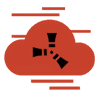How to Configure your Rust Server - All Options Explained
After performing the initial setup of a dedicated Rust server, it can be difficult to know how to proceed. You may be wondering how to change your Rust max player count, how to change your map, or secure your server. This guide will cover the various configuration options you have for vanilla, before delving into some additional parameters that you can tweak with the help of the Rust console.
Before you begin
First, though, it’s worth re-iterating how exactly to change Rust’s server configuration options. In Windows, you can change parameters via the .bat file you created during setup. This will be located in the main server directory. Simply edit the text of the file with notepad or another suitable text editor. If you installed via Rust Server Manager, the config parameters will be under the 'Server Config' tab.
Linux users should be using LGSM to edit their config via command line. Typing nano rustserver.cfg should let you edit parameters to your heart's content. If the file doesn’t exist or doesn’t have the relevant parameters, refer to our dedicated server guide for the correct setup.
Replace x with an appropriate number.
Rust command line parameters explained
+rcon.password “supersecretpassword”
This one is first because it’s the most important parameter you can change. This changes the password to your Rust server console, which won’t be secure by default. It’s very important that you change this to a new password that you haven’t used anywhere else. Otherwise, it will be trivial for someone to make unauthorized changes to your server.
+rcon.web1
Enables the WebSocket for the Rust console, which enables more advanced functionality and metrics.
+server ip x.x.x.x
This is also important. As you’d expect, it changes the IP address your users will connect to. However, less obvious is the fact it should be set to 0.0.0.0 for most setups. This will let it automatically adjust to your current IP address. The only time you need to set it manually is if you have multiple IPs.
+rcon.ip x.x.x.x
Again, leave this as 0.0.0.0 unless you have multiple IPs.
server.port 28015
Another fairly self-explanatory one – it sets the network port Rust uses. To accept connections from other PCs, your server has to bind the application to a port that it will use to listen for and accept connections. This ensures that when an incoming connection hits that port on the router, it’ll be forwarded to the relevant computer. By default, this number is 28015 and there’s little reason to change it. You’ll have to port forward whichever number you pick.
+rcon.port x
Same as above, but for the rust RCON console.
+server.tickrate X
This is frequency per second at which your server updates the state of the game. At a tick rate of 30 (which Facepunch recommends), the location of players and objects will update 30 times a second. Set this too low, and players will notice a disconnect between what happens on their screen, which it typically 60fps, and the server-side outcome. Set it much higher than thirty, and it could strain your server.
+server.hostname “ServerName”
The name of your server, as seen by others. Not much else to say here.
+server.description “My awesome server“
You’ll probably want to but some basic details about your server here, including any mods.
+server.maxplayers X
The maximum number of players allowed on your server at once. The number here largely depends on your hardware. The higher this number, the higher RAM, CPU power, and internet speed you’ll need. Start low and work your way up. You’d be surprised how demanding a Rust server can be, especially on the network.
+server.saveinterval x
The number of seconds before the server saves. The default is 600, or ten minutes. You may want to set this lower to avoid progress loss when your server crashes, but setting it too low will impact performance.
+server.worldsize x
The size of the map the server generates. Default is 3000, which is really too small for large to a medium number of players. The max is 6000.
+server.seed
A map seed defines the layout and terrain of a map. Players usually just put a random number, but you can also put a discovered seed from the map gallery or reuse previous seeds to recreate them. 0 chooses a random map.
-logfile “gamelog.txt”
To collect errors from any server crashes.
-silent-crashes
Stop a crash from displaying a dialog. If you have the server installed as a service, this will mean it restarts automatically.
Rust server console commands
As well as launch parameters, there are a number of options admins can configure either via the console or by adding them to your server.cfg file and rebooting the server. The most relevant are:
ai.tickrate x
Sets the tick rate of animals. By default, these are often glitchy or slow in Rust. Again, higher values could cause server latency.
chat.serverlog True/False
Enables/disables chat logging, which can be useful to determine bans.
construct.frameminutes x
The amount of time in minutes that wit will take for a placed frame to be destroyed.
craft.instant True/False
Enables/disables instant crafting.
server.itemdespawn x
The time until an item despawns. The default value is 180.
server.pve true/false
Enables or disables pve mode.
server.writecfg
Saves all the previous commands you entered to your server.cfg so you don't need to enter them again.
Configuring building decay in Rust
Decay in Rust is also configured via commands, but it’s complex enough to deserve its own section. Building 3.0 brought significant changes to the way the system works, and while it's now more customizable, it’s also more difficult to configure. Each building material in Rust decays at a different rate:
- Twig: 1 hour
- Wood: 2 hours
- Stone: 3 hours
- Metal: 5 hours
- Armored: 12 hours
As you likely know, the outside of a base decays first, and each time this time limit is reached, a layer of your base is destroyed. The amount of resources you need to maintain the base by default depends on the number of connected blocks, and is as follows:
- Bracket 0: 1-15 at a rate of 0.1
- Bracket 1: 16-50 blocks at a rate of 0.15
- Bracket 2: 51-125 blocks at a rate of 0.2
- Bracket 3: 126-200+ blocks at a rate of 0.333
You can change these with, for example, decay.bracket_0_blockcount x, which determines the upper bounds of the number of connected blocks (15). To change the rate of bracket 0, we could type decay.bracket_0_costfraction x.
Additionally, admins can change the following parameters:
decay.tick x
decay in Rust determines how much upkeep a building requires to stay upright. The trick rate determines the amount of damage done to an object. 600 is the default.
decay.scale x
The decay scale changes the speed at which player-based deployables deteriorate. This can be set to the normal rate of 1; 0,5 for half-speed, or 0 to turn it off entirely.’
decay.upkeep true/false
Turn off decay upkeep entirely.
decay.duriation_twig
Sets the time it takes for twig to decay. You can do this with any resource by substituting for the relevant material.
decay.upkeep_heal_scale x
The speed objects heal when you meet their upkeep conditions. Default is a scale of 1, so 2 will double it.
Decay.upkeep_inside_decay_scale x
As the name suggests, this is the speed at which objects that are inside decay. The default is 0.1.
decay.upkeep_period_minutes x
Determines how many minutes the upkeep cost lasts. The default is 1440 minutes, or 24 hours.
Again, these can be added to the server.cfg manually or saved with server.writecfg.
Conclusion and Resources
As you can tell, there’s a lot you can change with just a vanilla Rust server, and that goes even further once you dive into modding. The most important values to configure are your RCON password and IP, server IP, server tick rate, max player count, and map size.
However, it’s important to note that, generally, admins should be fairly cautious with what they change. The default values are there because they’re what Facepunch recommends. Push features too far and you could end up with instability or an unfair experience. It’s worth taking some time to dial the values just right, as you’ll only really need to do this once.
That said, here are some resources to help you on your way:
- Valve developer Wiki – Server parameters, RCON commands
- Play Rust Wiki – complete console commands.
- uMod – for more advanced changes and tools. Admin Radar, Better Chat, Vanish, , and Logger are particularly useful.
- r/playrustadmin – for community support and other server-related questions.
Question not covered here? Feel free to email us at hey@bestrustserverhosting.com.